Blog 
Click here to go back
How to Create Customer Deposits in QuickBooks

There are a number of ways to handle deposits. These would be payments a customer would make before an invoice was created. We will describe two such methods in this section.
The easiest way is to just receive the customer payment as normal. When the customer is selected in the Receive Payment window, be sure no invoice is selected.
Most of the time, there will be no open invoices for QuickBooks to list in this window. But, if there are, just make sure none of them are selected.
Save the transaction. QuickBooks make ask in a popup message if you want to apply the payment to an invoice or retain it as a customer credit. Retain as a customer credit.
At some point, an invoice is created for the customer. QuickBooks will present an option to apply existing customer credits to the invoice. If that option is selected, the invoice will be partly or completely paid.
Some businesses prefer the see the balance for customer deposits on their financial reports. Technically, this is the accepted accounting technique.
If this is the solution you refer, begin by creating an item to be used for customer deposits.
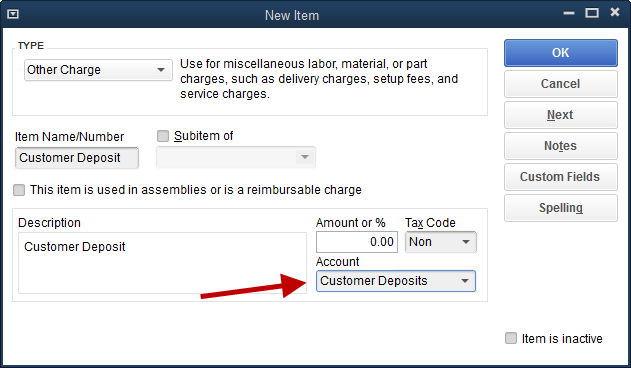
It is important that the account used in the item setup is an account used only for this purpose. Name the account in a way that makes sense to you, the QuickBooks user, but be sure it is setup as an Other Current Liability type of account in QuickBooks.
When a customer deposit is received, record it using a Sales Receipt.
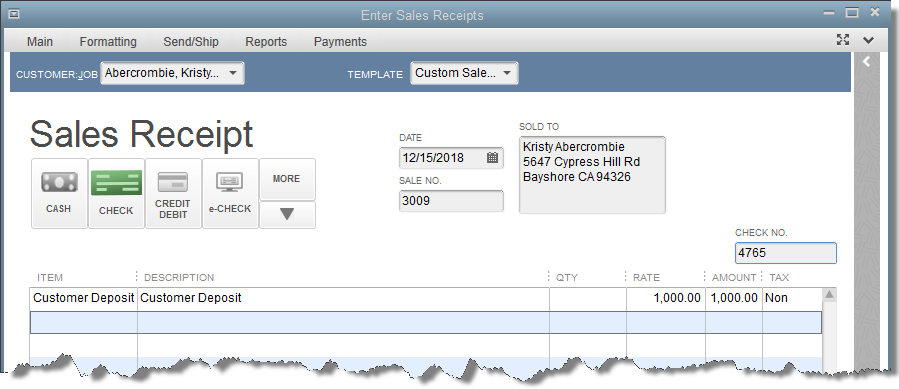
Simple. For most people, the payment associated with this sales receipt will post to Undeposited Funds and can be deposited to the bank as normal.
The customer deposit will show on the balance sheet as a liability for the company. But, and this is important, it will not show as a credit on the customer’s account.
If many deposits are taken over time, it may be difficult to distinguish which customers have outstanding deposits and how much those deposits are.
Double-click on the Customer Deposits line on the balance sheet. Change the resulting transaction report to include a greater date range, perhaps All.
The following could be the result.

Who still has an outstanding deposit in the above report? While examining the report line by line and manually calculating the amounts, there is an easier way.
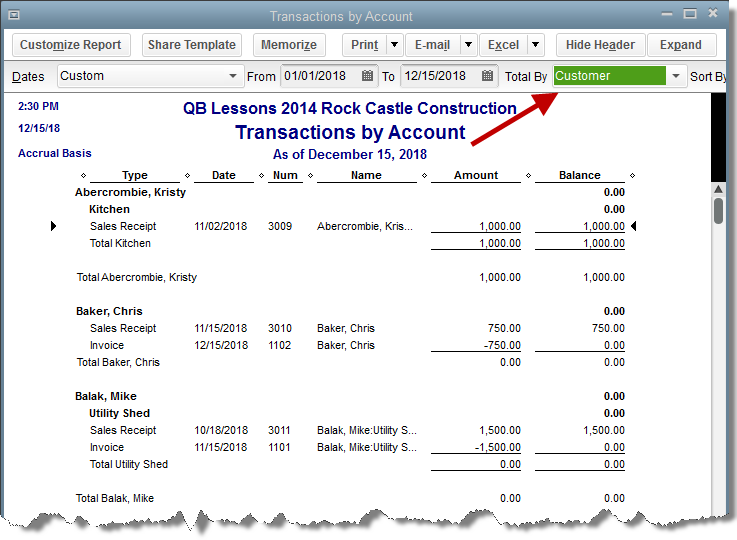
Change the Total By field from Account list to Customer. The report shows at a glance the customer deposit total for each customer.
As mentioned, these customer deposits do not show in QuickBooks as customer credits. Accordingly, another way must be used to credit them against customer invoices as the sale is made.
At the appropriate time, the invoice for the sale is created, Add a line using the customer deposit item and a negative amount to subtract the customer deposit amount from the invoice total.
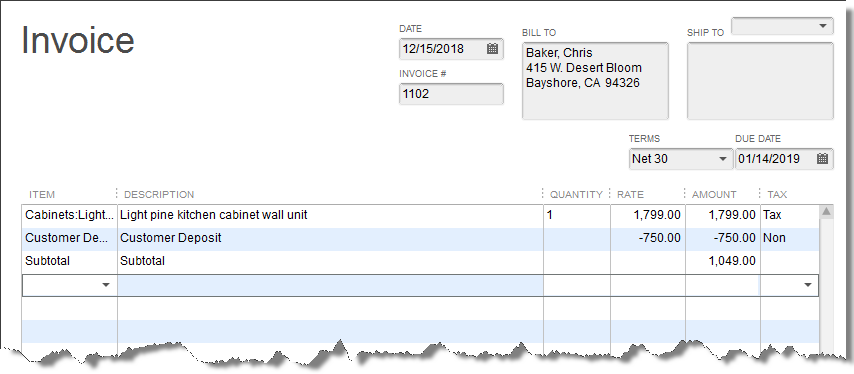
As you can see from the screenshot of the filtered report earlier, Chris Baker is one of our customers. He is shown on the report with a net zero amount as a customer deposit.
The way the above invoice has been created is the reason why.










