Blog 
Click here to go back
Personalizing QuickBooks With Custom Fields
Custom fields add a great deal to the usability of QuickBooks.
We lose some uniqueness when choosing off-the-shelf accounting software. But we gain much in the way of reduced price.
Custom fields bring some of that customization ability into affordable software.
The Edit window of a customer, vendor, or employee will allow access to the setup of custom fields for the Names list.
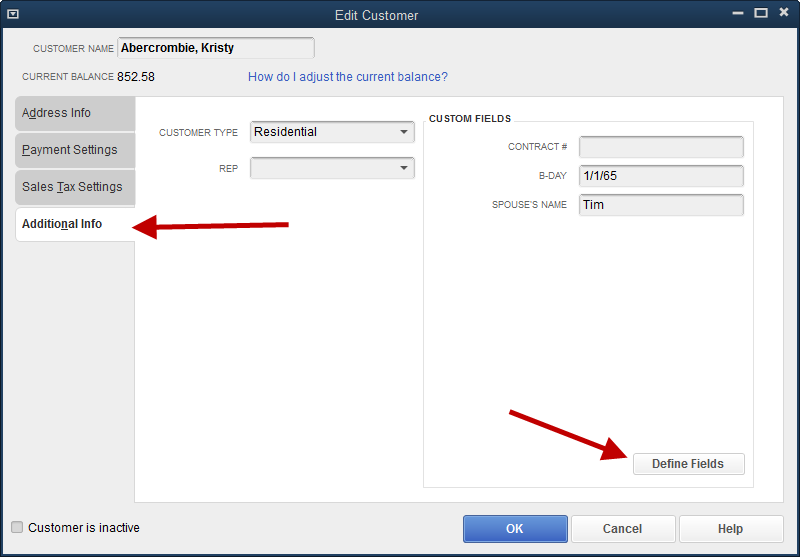
Choosing the Define Fields button on the Additional Info tab brings up the following screen.

This screen is available from the list of customers, vendors, or employees. From any one of those lists, custom fields can be created for any of the three. Just place a checkmark in the column for the appropriate name type.
Create a label (name) for the custom field. Make sure the name makes it easy to understand the purpose of the entry. You are limited to thirty-one characters, including spaces.
At this point, it may be difficult to see great value in custom fields. How useful they can be will become apparent as we use them in forms and reports.
For this exercise, we have created the two custom fields, Work Comp Exp and Genl Liab Exp. These fields are meant to track the expiration dates for these types of insurance for the subcontractors of Rock Castle Construction.
Once the fields are created, we will fill in the expiration dates in the vendor edit windows as shown below.
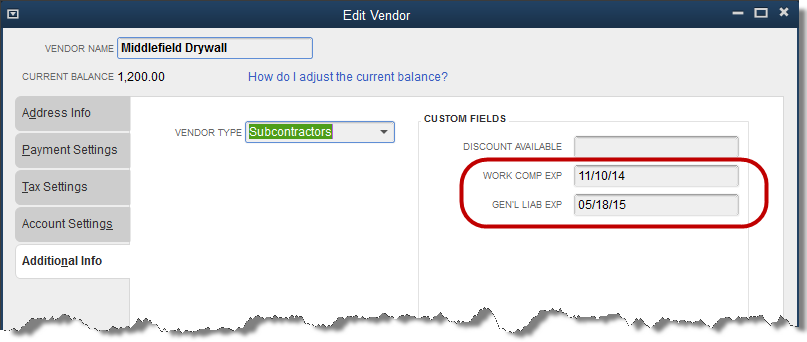
When custom fields contain data, as they do above, we have information that can be used in our reports.
In this case, we have further customized our subcontractor information by using vendor types. We have set all our subcontractors to the vendor type, Subcontractor.
Create a Vendor Phone List from the Reports drop down menu. Reports->List->Vendor Phone list.
Once that report is open, we are able to customize it by adding a column for one of custom fields. In the example below, we added Work Comp Exp.

Filter the report for Subcontractor type vendors only. Then sort the report on the Work Comp Exp column. This allows QuickBooks to show the dates that will expire the soonest.
These vendors can be called from this list to get an updated insurance certificate from them.










