Blog 
Click here to go back
Creating a QuickBooks Backup
First, select Create Backup from the File dropdown menu.
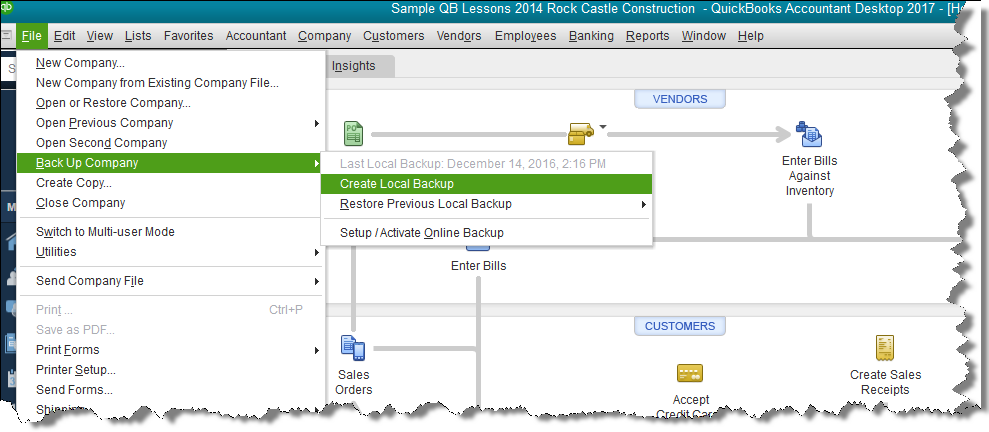
Accept the default selection, Local backup, in the next window.

QuickBooks will want to know where it should save your backup file. Clicking the Browse button as indicated in the above screenshot will open the smaller Browse for Folder window shown.
Select a location for the backup file. You can select one of the drives by letter. The letter designations (yours will certainly be different than this example), indicate some of your options. If you were planning to save the backup to a flash drive, your choices in the above example would be either E or F.
By scrolling up the selection list, you could choose Desktop to save the file on your computer desktop.











